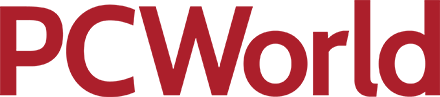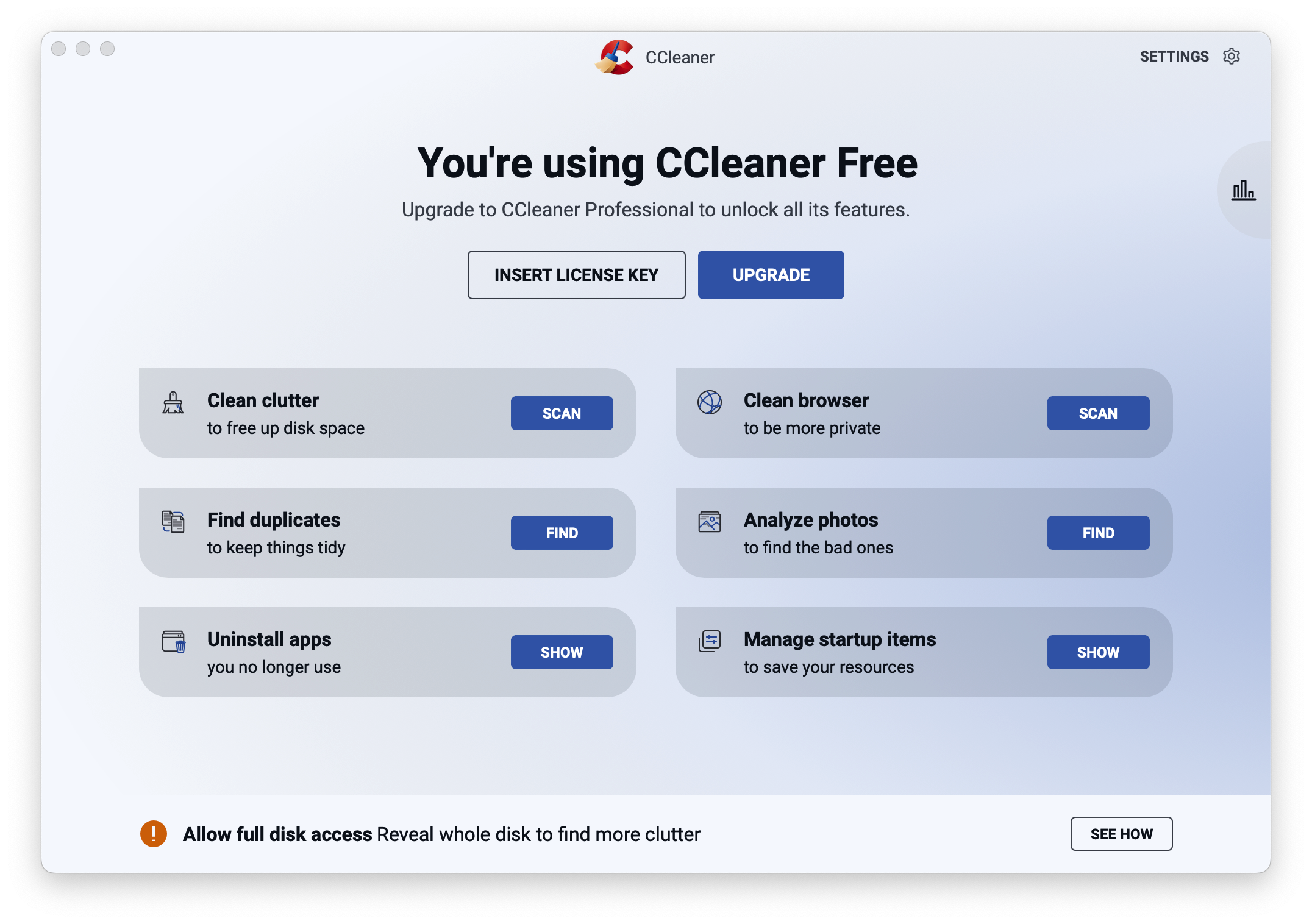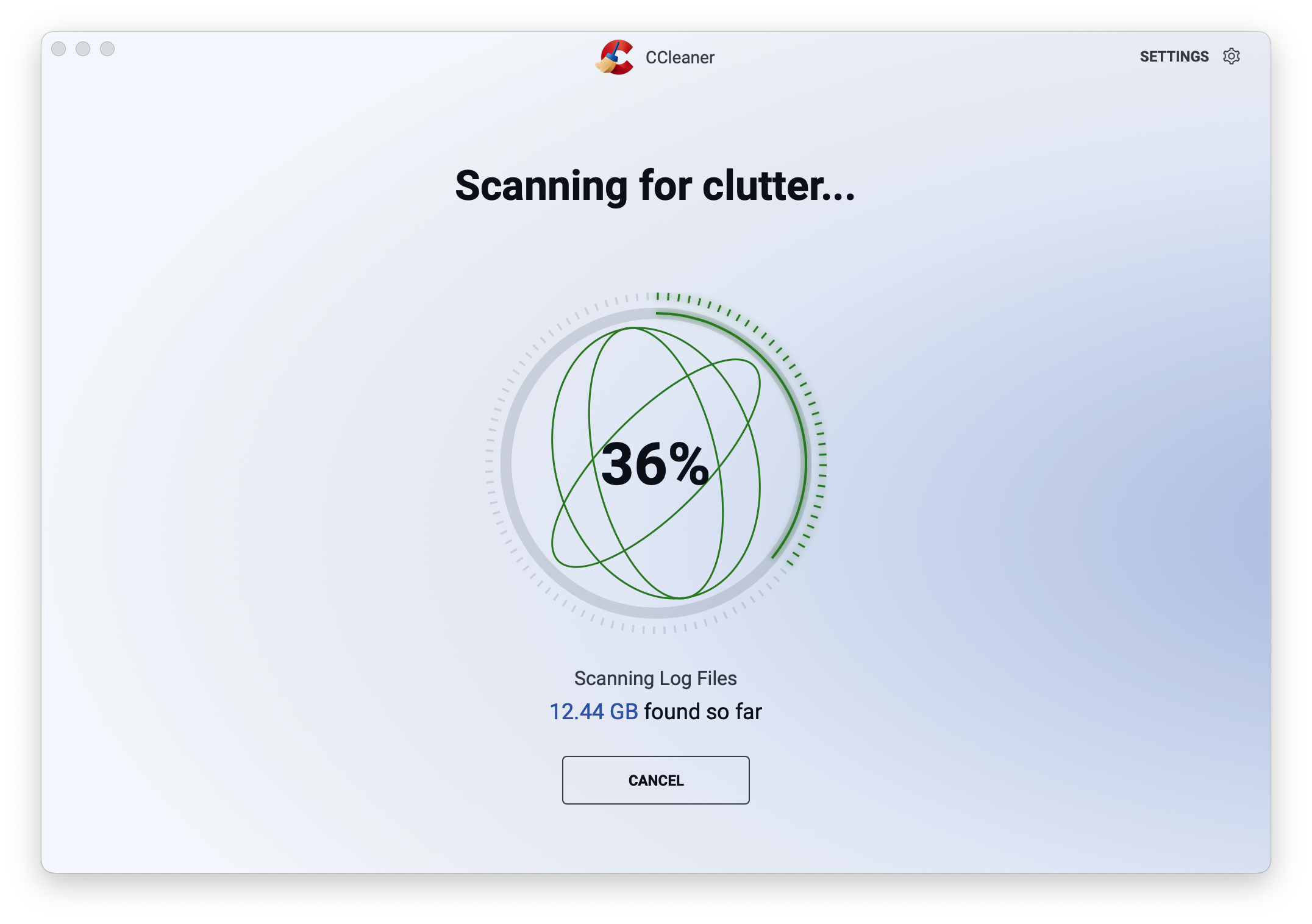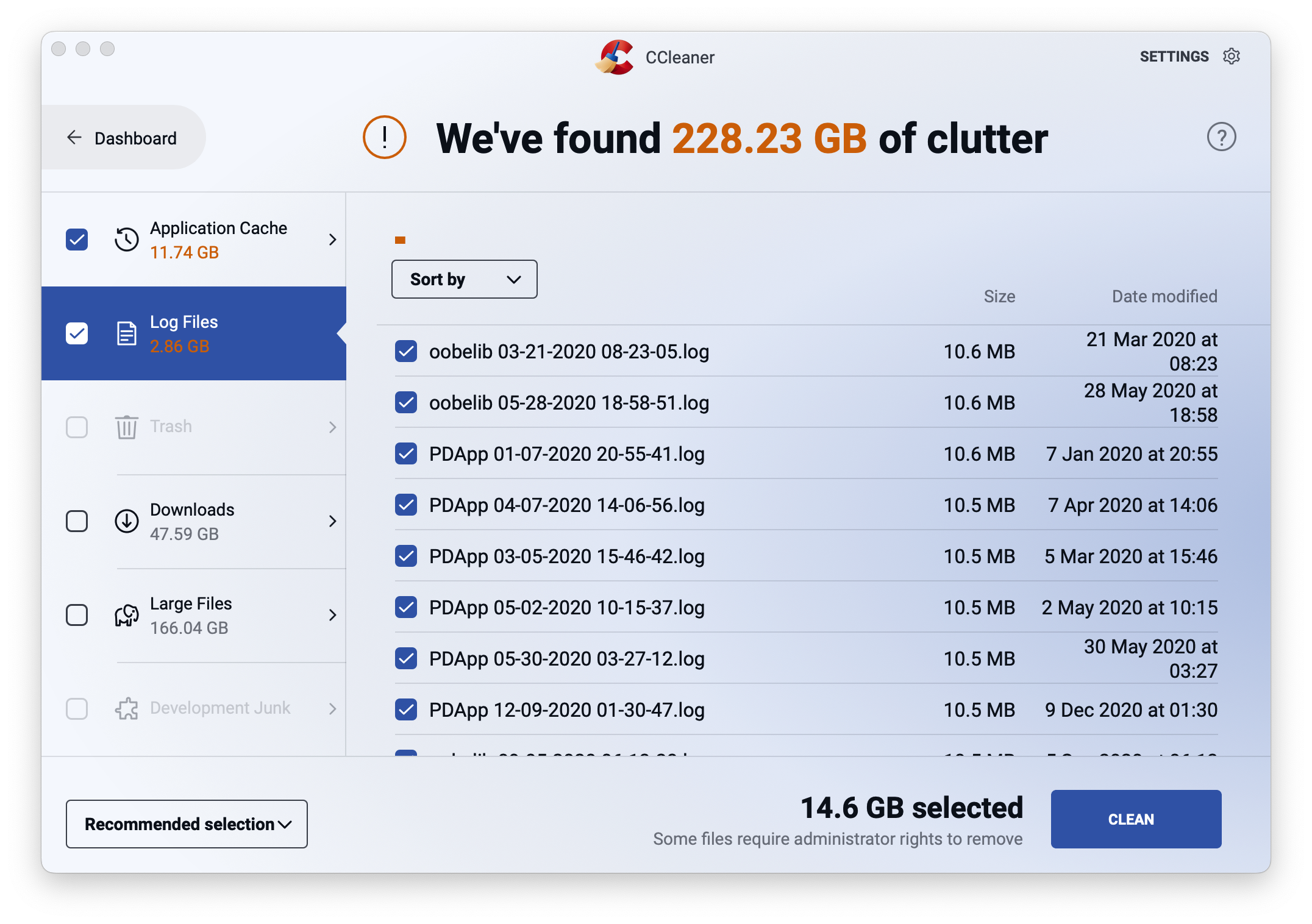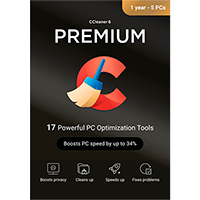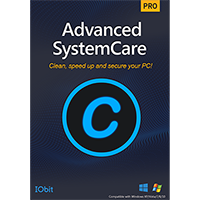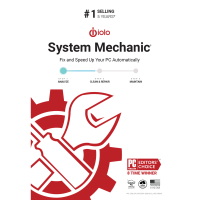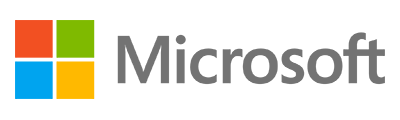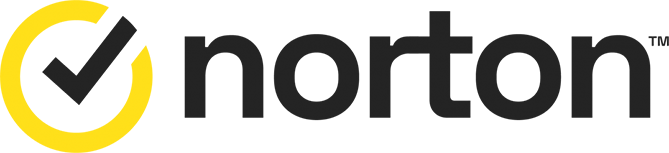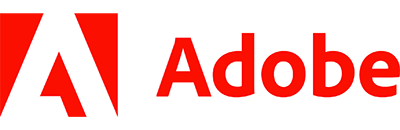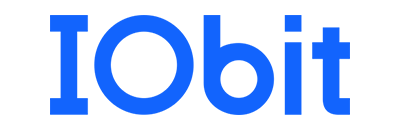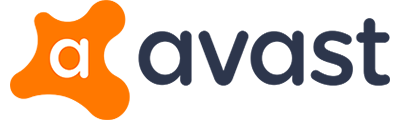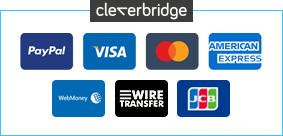The days of running out of hard drive space may be slowly fading into memory, but that doesn’t mean your Mac won’t benefit from a good cleanup every once in a while. In addition to unclogging the drive, there’s also the question of security and privacy, as well as keeping things in good order so they’re easy to find.
CCleaner has been a staple of many Windows machines long before it saw the light of day on the Mac, but the good news is that CCleaner for Mac been rebuilt from the ground up for macOS. The user interface is completely different – much slicker and easier to navigate – but don’t think you’re skimping on cleanup tools as a result.
The app opens to its home page – an overview providing a convenient list of shortcuts to its major tools: 'Clean clutter' helps you uncover potentially redundant files across a wide range of categories – application caches, log files and an overflowing trash on the one hand, but also a reminder to clear out some or all of your Downloads folder as well as a Large Files section.
You can quickly clean the first three categories with one click or – if you’re smart – quickly review what’s in each section. You can then manually opt (after reviewing if you wish) to include some or more files from the other categories too. It’s all very simple to navigate and works well.
The second option – 'Clean browser' – is self-explanatory, and we’re pleased to see it’s handled separately to the main clutter. All major browsers are supported, and again you can delete everything or review by category, drilling down to individual files if you wish.
The free version of CCleaner also offers a duplicate finder, which works as you’d expect it to, plus an app uninstaller (with the ability to flush out more files than simply dragging the app icon to the trash) and a tool for managing what apps start when you log in each morning.
If all this weren’t enough, CCleaner also features a Photo Analyzer tool, which scans your choice of folder(s) and drive(s) to identify bad photos such as blurry shots, or those with lighting issues, as well as similar looking photos, which goes beyond merely identifying duplicates. Again, all photos can be reviewed – only the very worst are selected by default – and it’s up to you to decide which ones to remove.
What’s impressive about CCleaner for Mac is the fact a lot of thought has gone into it. It’s not a clone of the Windows version, the user interface is clear and simple to navigate and you’re left in full control of what gets deleted. There’s even a handy Stats tab to let you see how much space you’ve cleared with CCleaner as time goes on.
Some of the functionality can be found in the free version; however, you’ll need a Professional subscription to remove photos identified by the Photo Analyzer tool. Other benefits include being able to clean browsers and empty the trash automatically, plus import browser bookmarks and more.
Includes a 1-Mac, 1-Year license.