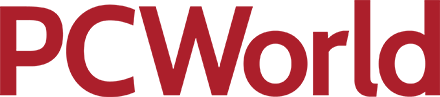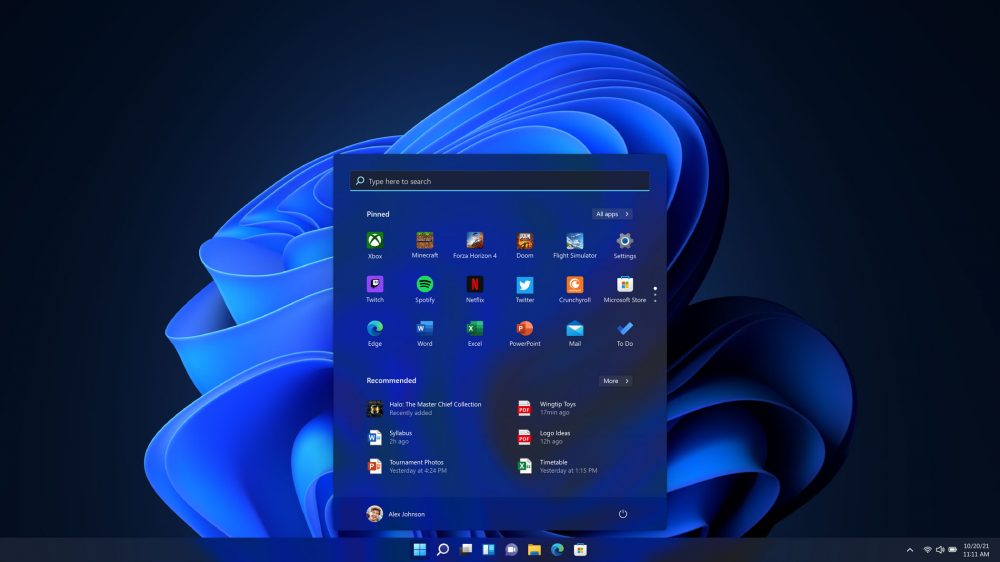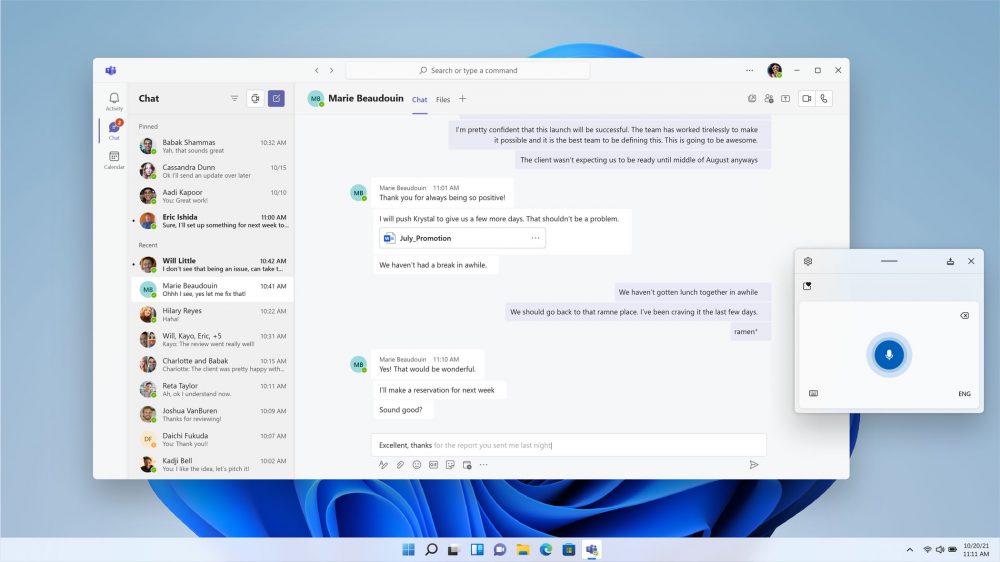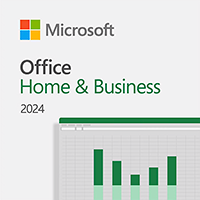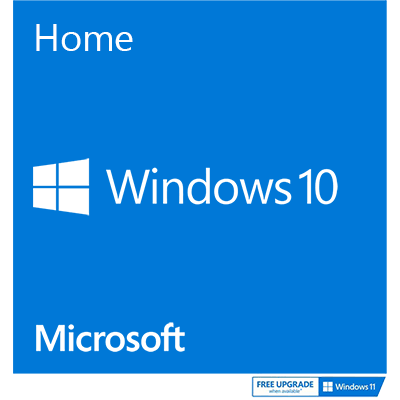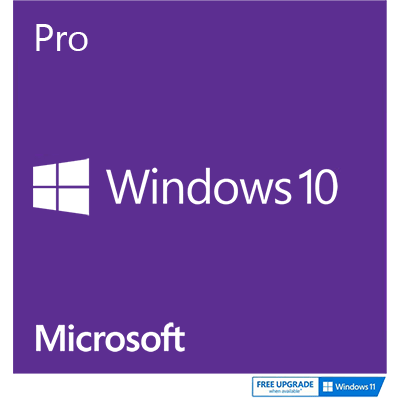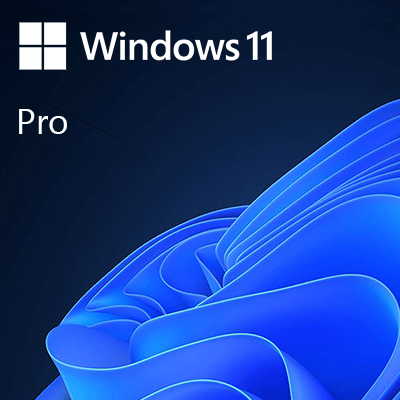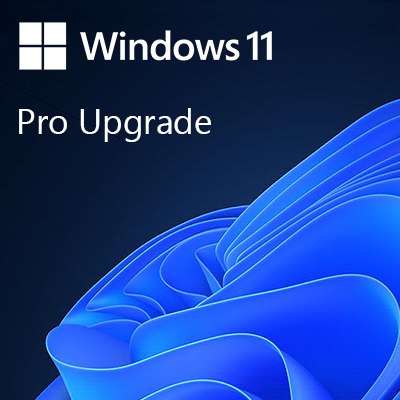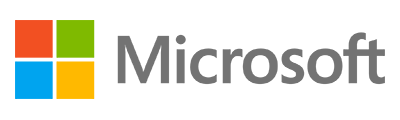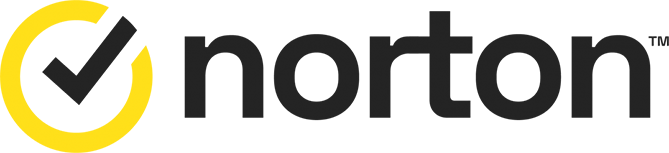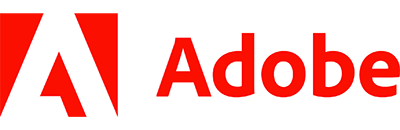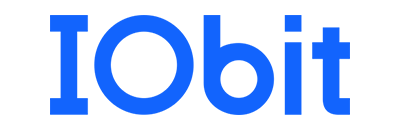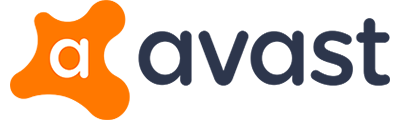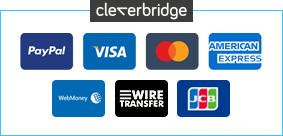Windows 11 has matured into a fantastic modern operating system and there's never been a better time to move up to the latest OS.
This is the latest version of Windows - it's a media creation tool that can be used to upgrade an existing installation of Windows or create installation media for another PC. Just make your choice after launching the tool and it'll do the rest.
What's new in Windows 11? The latest release brings an improved UI, enhanced dark mode, integrated Android apps right on your desktop, much-improved virtual desktops, upgraded Microsoft Store, Microsoft Teams integration, enhanced security and much more.
Apps now work much more like regular desktop programs. They have minimise, maximise, restore and close buttons, and can be resized (to a degree) and organised however you like.
If you've still lost track of a program in the mass of open windows, a new Task Spaces feature can help. Click its taskbar button and you'll see thumbnails for everything running now, a little like MacOS's Mission Control - just click something to switch to it.
Better still, Task Spaces also supports virtual desktops. Add extra desktops as required and it'll display thumbnails of each one, making it easy to identify whatever you're after and switch to it.
With Windows 11 Home is ideal for building your own PC, getting Windows 11 installed on an old PC (check whether it's Windows 11 compatible, first) or simply starting from scratch or as a Windows operating system for your Intel* Mac either via Boot Camp or as a virtual PC. You could also setup a dual-boot Linux/Windows system, too.
If you're planning to install Windows 11 on your old PC, remember to check it's compatible first, before purchasing.
*M1/M2/M3/M4 Mac users: You cannot use Windows 11 Home on an Apple Silicon Mac. Windows 11 Professional is the option you need. See "Options for using Windows 11 with Mac® computers with Apple® M1® and M2™ chips" from Microsoft for more information.