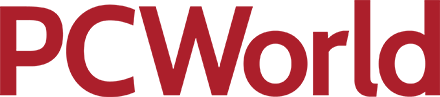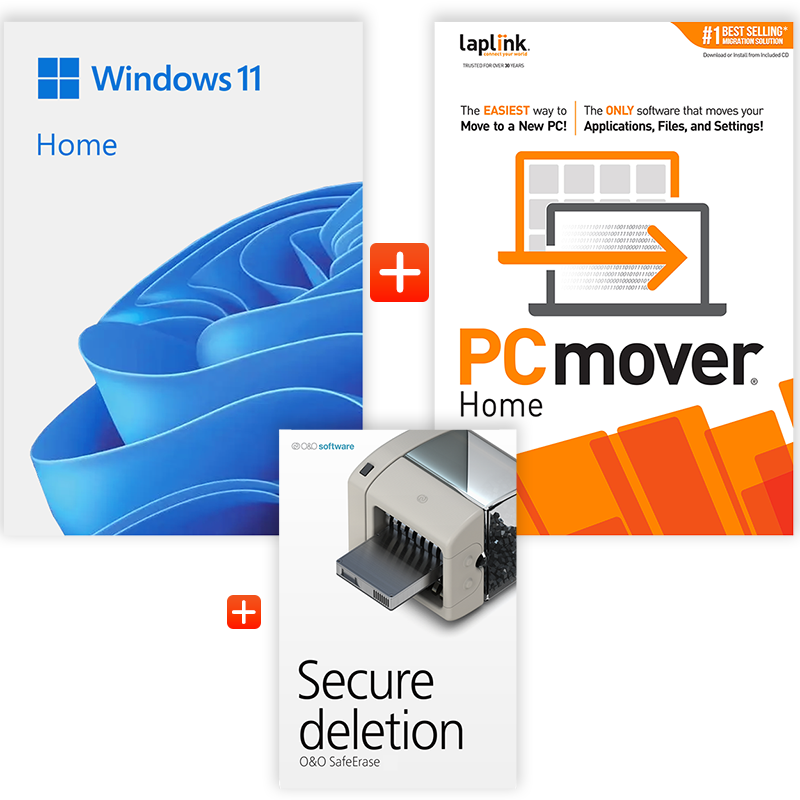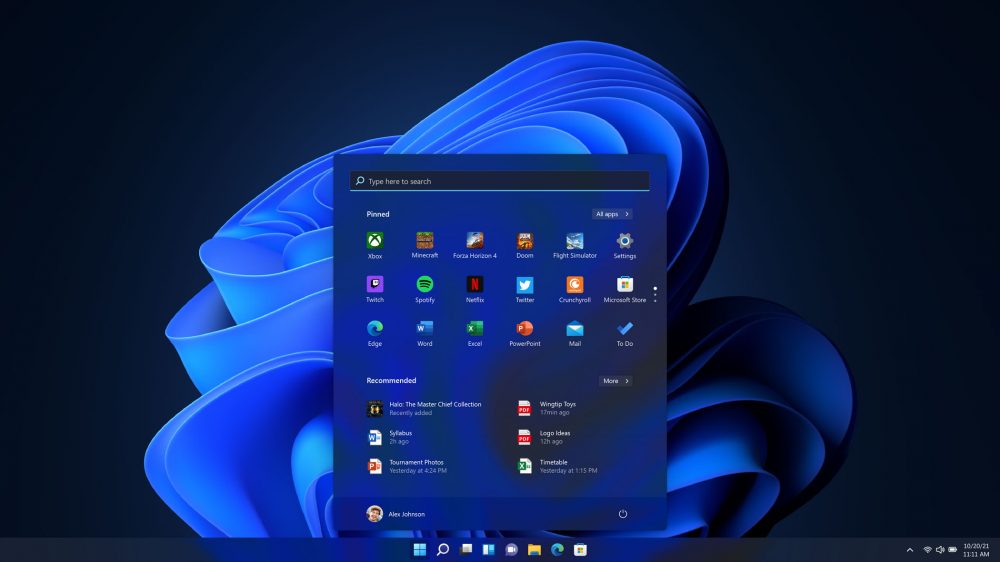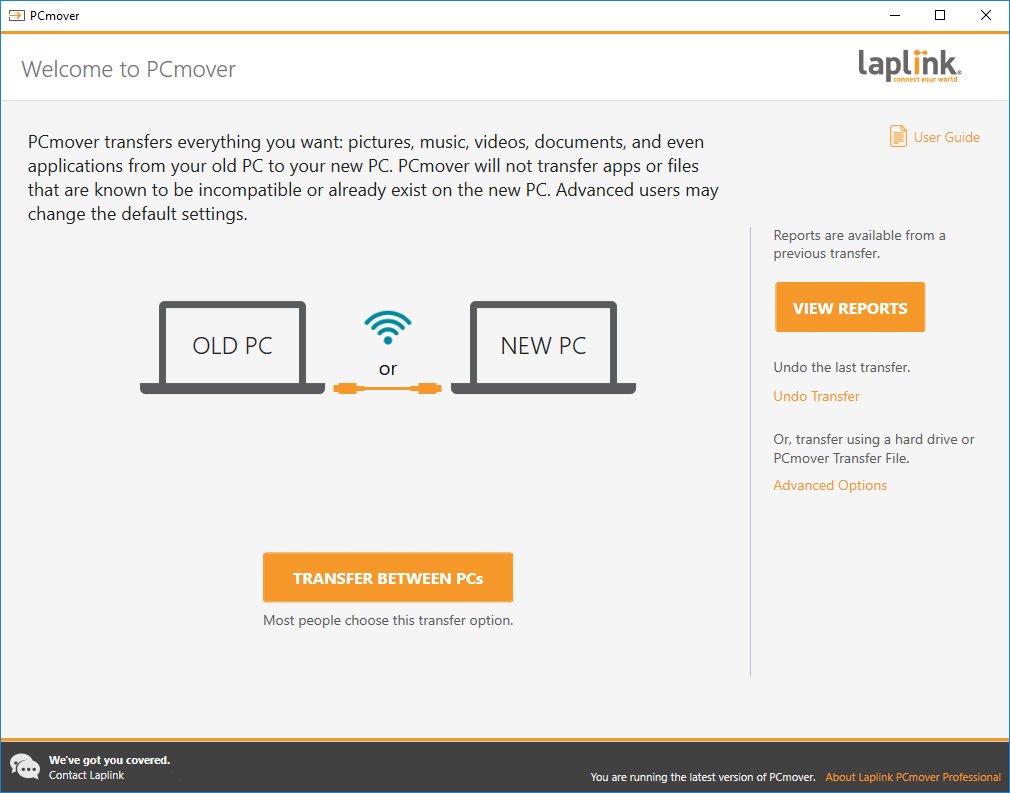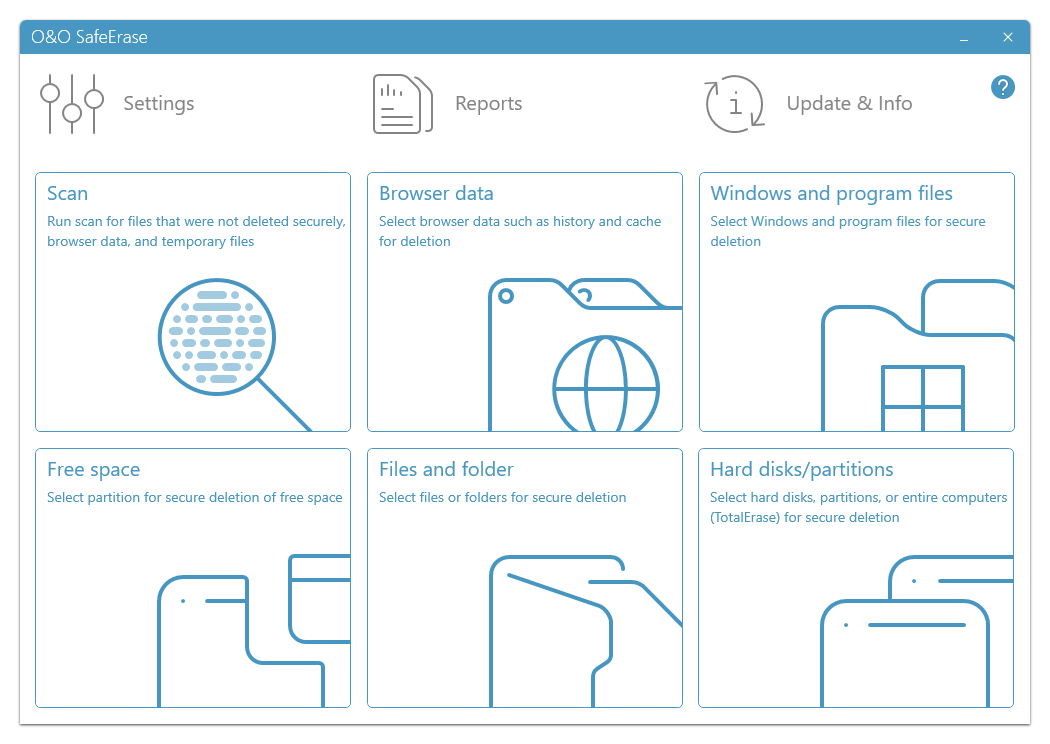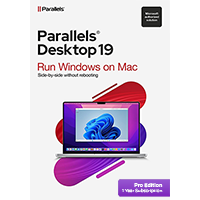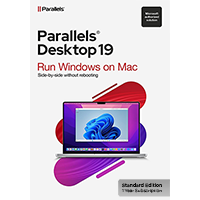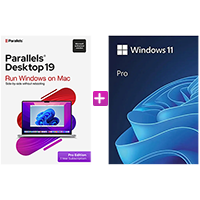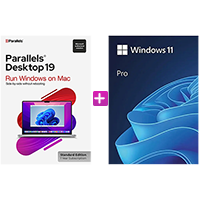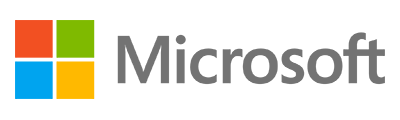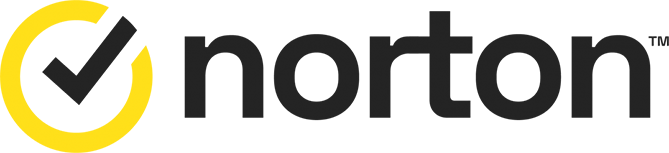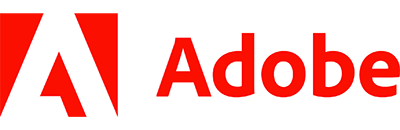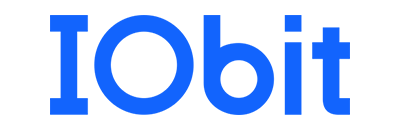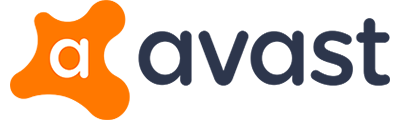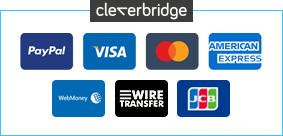The Christmas week is possibly the best time to sit down and build your own PC. It's not as daunting as it seems and you can specify all the components suitable for your requirements. Once you've built the PC, you need to install Windows, migrate your data and installed software from your current PC and if you're thinking of disposing or selling this PC, want to securely erase your data and personal files.
We created a money-saving bundle consisting of three applications:
Windows 11 Home is the latest version of Windows for your brand new PC. Build your own USB, install the very latest Windows with the minimum of fuss.
PCmover Home [1-M] is the market-leading tool designed to migrate your data and some installed applications from your current PC to your brand new PC. This will save you hours of work trying to find, locate and install all your important applications. You'll also have immediate access to your personal files and other data. PCmover Homel includes a 1-migration license.
SafeErase 20 Professional is designed for one purpose: securely erasing your data. If you intend to dispose or even sell your current PC, you'll want to make sure the data on your hard drive is thoroughly and securely wiped. SafeErase will both delete and overwrite the data multiple times to make sure it can never be receovered.
You can buy all these tools individually, but we've bundled these together as part of our Christmas Week promotion.
Review by Chris Wiles.